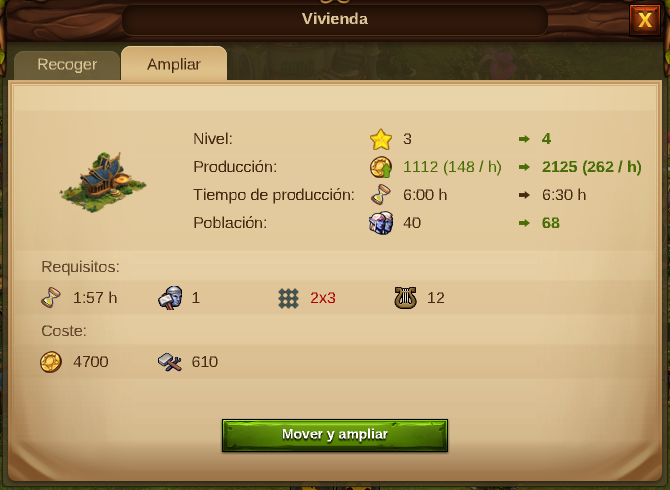Diferencia entre revisiones de «Sistema de ampliación»
Sin resumen de edición |
|||
| Línea 46: | Línea 46: | ||
=== | ===Tamaño de edificios=== | ||
Elvarian buildings have different shapes and sizes and whenever they are upgraded to a different class, they will take more space on your city map. | Elvarian buildings have different shapes and sizes and whenever they are upgraded to a different class, they will take more space on your city map. | ||
Insert image - Medidas_area.png | Insert image - Medidas_area.png | ||
Since buildings in Elvenar will only expand along the back edge and right edge, when performing an upgrade that involves an increase in the size of the building you may still see a red field indicating that there is not enough room, even if you have enough space around the building to upgrade. In this case you will need to ‘Move and Upgrade’ even though the space is big enough.. | Since buildings in Elvenar will only expand along the back edge and right edge, when performing an upgrade that involves an increase in the size of the building you may still see a red field indicating that there is not enough room, even if you have enough space around the building to upgrade. In this case you will need to ‘Move and Upgrade’ even though the space is big enough.. | ||
| Línea 57: | Línea 56: | ||
insert image - Plank_L5.png | insert image - Plank_L5.png | ||
In this example, the planks manufactury on level 5 is 2X2 and will be 3X3 after the upgrade. You can also see that the size information is showing red, as if it didn't have enough space around it. | In this example, the planks manufactury on level 5 is 2X2 and will be 3X3 after the upgrade. You can also see that the size information is showing red, as if it didn't have enough space around it. | ||
Insert image - medidas.png | Insert image - medidas.png | ||
However if you take a closer look at the manufactory location, you will see that the required 3X3 space exists, but the building is close to the road on it's front. As buildings always upgrade from back to front, the available space is not recognized. In this situation you can either use the "move and upgrade" button when you start to upgrade a building or just place it from the start in the position it will take in the future. | However if you take a closer look at the manufactory location, you will see that the required 3X3 space exists, but the building is close to the road on it's front. As buildings always upgrade from back to front, the available space is not recognized. In this situation you can either use the "move and upgrade" button when you start to upgrade a building or just place it from the start in the position it will take in the future. | ||
Revisión del 08:31 25 jul 2015
Sistema de ampliación
Objetivo
¡En Elvenar puedes ampliar casi todos los edificios! Esto significa que para tener edificios más avanzados no necesitas eliminar o re-emplazar los edificios existentes, sino que necesitarás ampliarlos a un nivel superior por tal de mejorarlos.
Con cada ampliación el edificio cambiará de apariencia, así como mejorará su funcionalidad. Para ver si una ampliación está disponible solo tienes que pasar el ratón por encima del edificio y una ventana emergente se mostrará.
Algunas mejoras aumentarán el tamaño del edificio. Para dichas mejoras necesitarás desbloquear primero la tecnología necesaria en el menú de investigación.
| Consejo: A través de la Wiki, podrás comprobar el tamaño requerido de cada nivel del edificio, así como del tipo. |
Si has investigado la tecnología pero no tienes suficiente espacio para colocar el nuevo edificio, ese tamaño aparecerá en rojo y un botón "Mover y ampliar" será mostrado. En este caso, quizás quieras reorganizar tu ciudad o poner una nueva expansion.
¡Puedes usar en cualquier momento diamantes para terminar la ampliación más rápido! Para ello, necesitarás pinchar en el edificio mientras se esté ampliando y seleccionar el botón de finalizar. El total de diamantes que gastes estará directamente relacionado con el tiempo de construcción restante.
También puedes cancelar la ampliación pinchando en el botón de cancelar. Una vez pinchado, recibirás de vuelta todo lo que hayas gastado.
Costes y requisitos
Cada ampliación o mejora tiene unos costes y requisitos:
- Costes: La mayoría de las ampliaciones requieren monedas y provisiones, algunas incluso productos.
- Requisitos: Cada ampliación requiere un obrero hasta que haya terminado. También necesitarás un poco de cultura así como población disponible. Además debes recordar que cuando un edificio aumenta de tamaño, deberás recolocarlo.
| Consejo: Si tienes suficientes monedas y provisiones para una ampliación pero te faltan algunos productos, puedes comprarlos por una cierta cantidad de diamantes. Sin embargo no puedes usarlos para comprar monedas ni provisiones. |
Tamaño de edificios
Elvarian buildings have different shapes and sizes and whenever they are upgraded to a different class, they will take more space on your city map.
Insert image - Medidas_area.png
Since buildings in Elvenar will only expand along the back edge and right edge, when performing an upgrade that involves an increase in the size of the building you may still see a red field indicating that there is not enough room, even if you have enough space around the building to upgrade. In this case you will need to ‘Move and Upgrade’ even though the space is big enough..
Take a look at the image:
insert image - Plank_L5.png
In this example, the planks manufactury on level 5 is 2X2 and will be 3X3 after the upgrade. You can also see that the size information is showing red, as if it didn't have enough space around it.
Insert image - medidas.png
However if you take a closer look at the manufactory location, you will see that the required 3X3 space exists, but the building is close to the road on it's front. As buildings always upgrade from back to front, the available space is not recognized. In this situation you can either use the "move and upgrade" button when you start to upgrade a building or just place it from the start in the position it will take in the future.