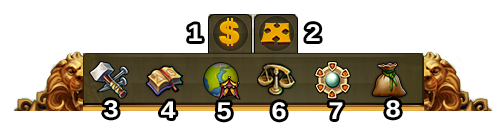Interfaz
Ir a la navegación.
HUD / Barra superior
En el HUD tienes acceso a las características más importantes.
| Número | Nombre | Descripción |
|---|---|---|
| 1 | Obreros | Los obreros son los responsables de la construcción y mejora de los edificios. Haz click en el + verde para desbloquear más obreros. |
| 2 | Población | Esto te muestra tu población disponible. |
| 3 | Cultura | Esto te muestra tu cultura disponible. |
| 4 | Bonificación Cultural | Esto te muestra si tienes bonificación cultural y sus posibles beneficios. |
| 5 | Puntos de Sabiduría | Puedes tener hasta 10 Puntos de Sabiduría. |
| 6 | Resumen de Productos | Una lista de tus Productos disponibles. |
| 7 | Monedas | Tu cantidad actual de Monedas. |
| 8 | Provisiones | Tu cantidad actual de Provisiones. |
| 9 | Diamantes | <--COMITA ESTO PATI XD-->Your current available Premium currency. Haz click en el + verde para comprar más Diamantes. |
Perfil del Judador
| Número | Nombre | Descipción |
|---|---|---|
| 1 | Imagen de Perfil | Haz click aquí para editar tu imagen de perfil y el nombre de tu ciudad. |
| 2 | Nombre de Usuario | Este es tu nombre de usuario. |
| 3 | Clasificación | Esto muestra tu posición en la clasificación. Haz click en él para acceder a todas las clasificaciones. |
| 4 | Mensajes | Haz click aquí para enviar y recibir mensajes en el juego. |
| 5 | Notificaciones | Haz click aquí para ver las notificaciones de Ayuda Vecinal. |
Options
| Number | Name | Description |
|---|---|---|
| 1 | Logout | By clicking here you can log out of the game. |
| 2 | Zoom | This allows you to zoom in and out on your City Map. |
| 3 | Full Screen | Click here to access full screen mode. |
| 4 | Support | Shortcut to forum and support. |
| 5 | Music | This allows you to turn the background music on and off. |
| 6 | Sounds | This allows you to turn sound on and off. |
| 7 | Advanced Settings | Here you can turn off the "Diamonds purchase confirmation", toggle the city animations on/off and lower the graphical effects in the battle. |
Bottom Menu
| Number | Name | Description |
|---|---|---|
| 1 | Build Menu | Clicking the build button in the bottom menu opens the build menu.
Buildings are sorted into different categories and you can choose them via tabs. |
| 2 | Research Menu | Click here to enter the Research Menu and research new technologies. |
| 3 | World Map | Click here to enter the World Map, explore it and collect Relics. |
| 4 | Trader | Click here to access the Trader and trade with your neighbors. |
| 5 | Sell Mode | Most of your Buildings can be sold. Click here to enable the Sell Mode. |
| 6 | Move Mode | Clicking the move button and then a building, will attach that building to the mouse cursor. A grid is shown and the building area is highlighted in green if the position is valid for the building and red if not. |