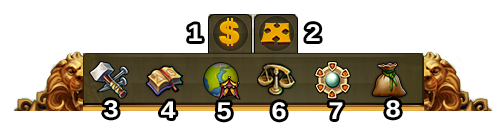Diferencia entre revisiones de «Interfaz»
Ir a la navegación.
| Línea 121: | Línea 121: | ||
|} | |} | ||
=== | === Menú de Botones === | ||
[[File:bottom-menu.png]] | [[File:bottom-menu.png]] | ||
{| | {| | ||
! | !Número | ||
! | !Nombre | ||
! | !Descripción | ||
|- | |- | ||
|align=center|1 | |align=center|1 | ||
|align=center| | |align=center|Menú de Construcción | ||
|Clicking the build button in the bottom menu opens the build menu. | |Clicking the build button in the bottom menu opens the build menu. | ||
Buildings are sorted into different categories and you can choose them via tabs. | Buildings are sorted into different categories and you can choose them via tabs. | ||
|- | |- | ||
|align=center|2 | |align=center|2 | ||
|align=center| | |align=center|Menú de Investigación | ||
|Click here to enter the Research Menu and research new technologies. | |Click here to enter the Research Menu and research new technologies. | ||
|- | |- | ||
|align=center|3 | |align=center|3 | ||
|align=center| | |align=center|Mapa del Mundo | ||
|Click here to enter the World Map, explore it and collect Relics. | |Click here to enter the World Map, explore it and collect Relics. | ||
|- | |- | ||
|align=center|4 | |align=center|4 | ||
|align=center| | |align=center|Lonja | ||
|Click here to access the Trader and trade with your neighbors. | |Click here to access the Trader and trade with your neighbors. | ||
|- | |- | ||
|align=center|5 | |align=center|5 | ||
|align=center| | |align=center|Modo de Venta | ||
|Most of your Buildings can be sold. Click here to enable the Sell Mode. | |Most of your Buildings can be sold. Click here to enable the Sell Mode. | ||
|- | |- | ||
|align=center|6 | |align=center|6 | ||
|align=center| | |align=center|Modo Movimiento | ||
|Clicking the move button and then a building, will attach that building to the mouse cursor. A grid is shown and the building area is highlighted in green if the position is valid for the building and red if not. | |Clicking the move button and then a building, will attach that building to the mouse cursor. A grid is shown and the building area is highlighted in green if the position is valid for the building and red if not. | ||
|} | |} | ||
Revisión del 09:47 12 abr 2015
HUD / Barra superior
En el HUD tienes acceso a las características más importantes.
| Número | Nombre | Descripción |
|---|---|---|
| 1 | Obreros | Los obreros son los responsables de la construcción y mejora de los edificios. Haz click en el + verde para desbloquear más obreros. |
| 2 | Población | Esto te muestra tu población disponible. |
| 3 | Cultura | Esto te muestra tu cultura disponible. |
| 4 | Bonificación Cultural | Esto te muestra si tienes bonificación cultural y sus posibles beneficios. |
| 5 | Puntos de Sabiduría | Puedes tener hasta 10 Puntos de Sabiduría. |
| 6 | Resumen de Productos | Una lista de tus Productos disponibles. |
| 7 | Monedas | Tu cantidad actual de Monedas. |
| 8 | Provisiones | Tu cantidad actual de Provisiones. |
| 9 | Diamantes | <--COMITA ESTO PATI XD-->Your current available Premium currency. Haz click en el + verde para comprar más Diamantes. |
Perfil del Judador
| Número | Nombre | Descipción |
|---|---|---|
| 1 | Imagen de Perfil | Haz click aquí para editar tu imagen de perfil y el nombre de tu ciudad. |
| 2 | Nombre de Usuario | Este es tu nombre de usuario. |
| 3 | Clasificación | Esto muestra tu posición en la clasificación. Haz click en él para acceder a todas las clasificaciones. |
| 4 | Mensajes | Haz click aquí para enviar y recibir mensajes en el juego. |
| 5 | Notificaciones | Haz click aquí para ver las notificaciones de Ayuda Vecinal. |
Opciones
| Número | Nombre | Descripción |
|---|---|---|
| 1 | Cerrar Sesión | Clickando aquí puedes cerrar la sesión en el juego. |
| 2 | Zoom | Esto te permite hacer zoom en el mapa de tu ciudad. |
| 3 | Pantalla Completa | Haz click aquí para acceder al modo pantalla completa. |
| 4 | Soporte | Acceso directo al Foro y Soporte del Juego. |
| 5 | Música | Esto te permite activar o desactivar la música de fondo del juego. |
| 6 | Sonidos | Esto te permite activar o desactivar el sonido en el juego. |
| 7 | Opciones avanzadas | Aquí puedes desactivar la "confirmación de compra de Diamantes", activar o desactivar las animaciones de la ciudad y bajar los efectos gráficos de las batallas. |
Menú de Botones
| Número | Nombre | Descripción |
|---|---|---|
| 1 | Menú de Construcción | Clicking the build button in the bottom menu opens the build menu.
Buildings are sorted into different categories and you can choose them via tabs. |
| 2 | Menú de Investigación | Click here to enter the Research Menu and research new technologies. |
| 3 | Mapa del Mundo | Click here to enter the World Map, explore it and collect Relics. |
| 4 | Lonja | Click here to access the Trader and trade with your neighbors. |
| 5 | Modo de Venta | Most of your Buildings can be sold. Click here to enable the Sell Mode. |
| 6 | Modo Movimiento | Clicking the move button and then a building, will attach that building to the mouse cursor. A grid is shown and the building area is highlighted in green if the position is valid for the building and red if not. |