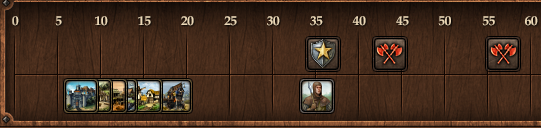Interfaz
Main Menu
In the main menu, you have access to the most important features.
The first block contains the map controls. You can zoom in and out there, if you don't want to use your mouse scroll wheel. You can also access the world map and switch between the normal map and the village view.
In the second block you can open several windows:
1. Overviews. A list of all your villages with collected data of all kinds
2. Reports. Whenever something important happens in the game, you'll recieve a report.
3. Messages. Here you can find your conversations with other players.
4. Tribe. Here you can access all the tribe functionality.
5. Tribe Forum. A quick link to open the tribe forum.
6. Units. An overview of all units in your village and their status and movement.
7. Shop. Here you can access your inventory and purchase some cool premium features.
8. Settings. If you want to play together with your friends you can find the coop mode here. In addition several settings to customize the game.
9. Achievements. The overview over your achievements and their progress.
The button on the left opens the timeline.
Timeline
In the timeline you can see events that will happen in the current active village.
The 0 on the far left side is the present time. The further events are located to the right, the longer it will take to occur. The scale of the time-line is not linear. First the scale is in minutes (up to the 60) after that in hours (up to the 24) and last numbers represent days.
You can scroll the timeline by dragging it to the left and right with your mouse.
The upper row shows all unit movement related events like incoming attacks and support, as well as your returning armies.
In the lower row you can see when a building or a recruitment order will complete.
Hint: By clicking on an incoming attack icon you directly open the list with all incoming attacks for this village.
Ranking
You can access the ranking if you click on your current rank, or the points in the upper left of your game screen.
Player Profile
Archivo:Help profile player.png
To see your profile, you can simply click on your name in the upper left of your game screen.
There you can edit your avatar picture, write a profile text and chose the achievements you want to present to other player if they view your profile.
Village Info
Here you can see the current active village with its coordinates on the map. If you have more than one village, there are arrow buttons to switch between your villages.
You can click on the name to open a window with more detailed information where you can also change the name of that village.
Groups
You can assign groups to villages for easier management. Groups are displayed on the map and very useful in the later game if you own multiple villages with different strategic focus.
Hint: Groups can also be assigned to enemy villages. You can use this for example to mark offensive and defensive villages after spying on them.
Your coop partners can see these groups as well, so it's a great tool to communicate potential attack plans or things like that.
Resources
see Resources and Provisions in Basics